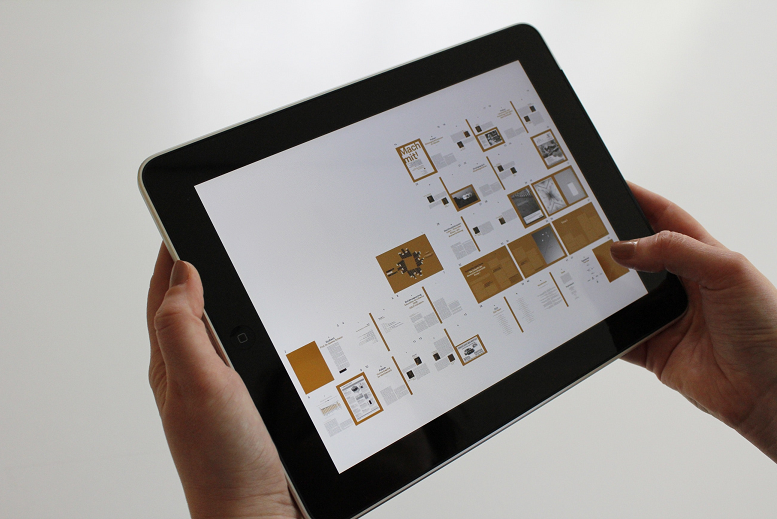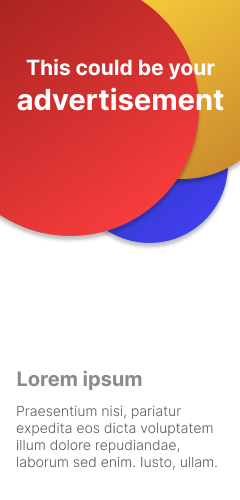How to check your iPad model and generation?

To check your iPad model and generation, you can follow these steps:
Step 1: Unlock your iPad and go to the Home screen.
Step 2: Open the “Settings” app. You can usually find the “Settings” app on the first page of your Home screen, represented by a gear icon.
Step 3: In the “Settings” app, tap on “General”. It’s usually located towards the top of the list of options.
Step 4: Scroll down and tap on “About”. This is where you’ll find detailed information about your iPad, including the model and generation.
Step 5: Look for “Model” or “Model Number”. You should see a line that says “Model” or “Model Number” followed by a series of numbers and letters.
Step 6: Tap on the model number to reveal more information. This will show you the specific model and generation of your iPad.
Step 7: Identify the iPad model and generation. The model number will typically start with the letter “A” followed by four numbers, such as “A1234”. You can use this model number to identify your iPad model and generation by referring to Apple’s official support website or by doing a web search.
For example, if the model number is “A1980”, it corresponds to the iPad Pro (11-inch, 3rd generation) released in 2018, while if the model number is “A1893”, it corresponds to the iPad (6th generation) released in 2018.
Note: If you are unable to find the model number in the “Settings” app, you can also check the back of your iPad for a small text engraved on the case that includes the model number. Additionally, the model number may also be printed on the original packaging or on the SIM card tray (if your iPad has cellular capabilities).